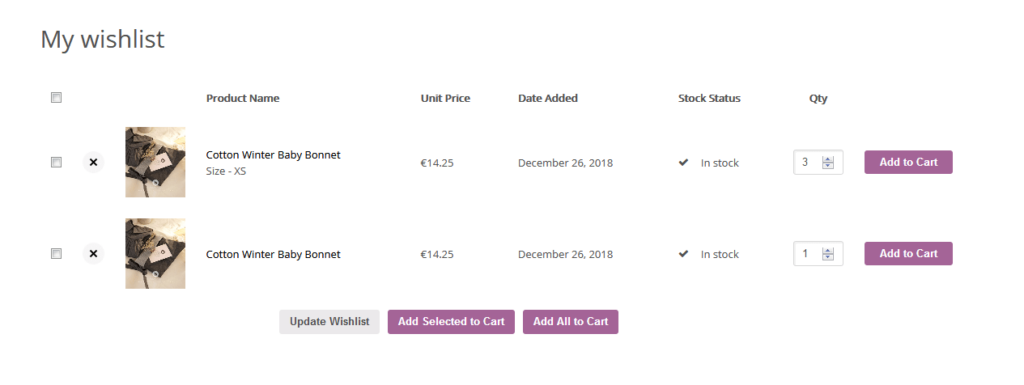IMPORTANT!
This feature requires that you are logged in. You won’t be able to view your wishlist or add products to it when your logged out.
We added a new feature to our site to make the shopping process easier for you. Now you can add products to a wishlist.
When you are shopping on our site you will come across many products you like. But maybe you don’t want to add them to your cart just yet because you first want to go through all the new collections to see what else is available. With thousands of products on our website it can be quite a challenge to later again find the products you liked. The wishlist will offer you a great solution for this. You can first just browse the site and compile a longlist of products that catch your eye by adding them to your wishlist. You can then later easily review those items in more detail and then decide which you want to actually order by directly adding them to your cart from your wishlist.
And there is another benefit! The wishlist can help you stay within your budget without letting the time you spent shopping go to waste. Maybe you were shopping a bit too enthusiastically and put too much in your cart. Of course you can simply delete some products. But maybe you still want to purchase those products in a later order. In that case the wishlist will help you too because you can save products for later by moving them from your cart to your wishlist.
Below we will explain how to use the wishlist.
Add products to the wishlist
You can add products to the wishlist directly from the shop page or brand page. Just look for the small heart symbol in the top right of the product photo. Click the heart to add a product to your wishlist.

Or you can look for the option on the product page. It is located just below the ‘Add to cart’ button.

Save your cart items for later
On the cart page you will also find the heart symbols. Behind each product (just below) the price is a ‘Save for later’ link. Click it to move a product to your wishlist. You can later always move it back to your cart.
Near the bottom of the cart page is also a link that allows you to move all products in your cart to your wishlist.

Shopping from your wishlist
On the wishlist page you can edit your wishlist. You can remove items by clicking the X in front of the product. You can click the product name to visit the product page and see the product in more detail.
And you can move products from your wishlist to you cart. You can do this one by one (using the button behind each product) or in bulk (by selecting items and using the button at the bottom). You can even move all items to your cart at once with another button at the bottom of the page.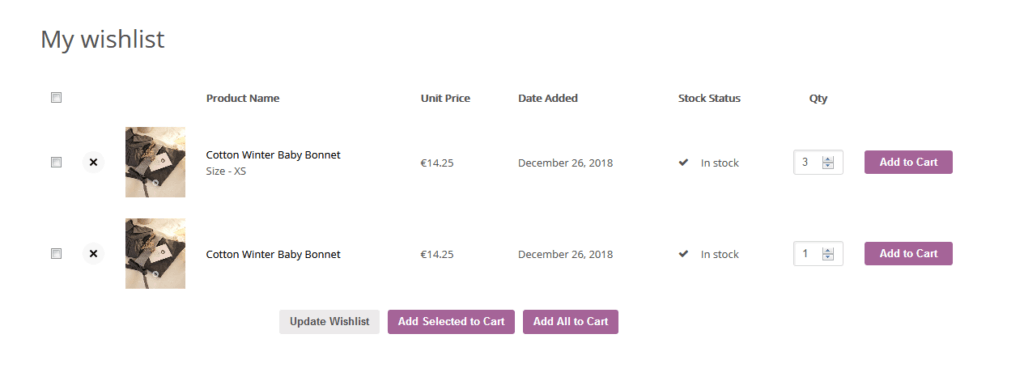
More tips?
We have a few more tips for you. And more will be added on a regular basis. Just check this page for all our shop tips: